If you are interested in Cloud computing and System z, here is a webcast you may find interesting.
You can attend this complimentary webcast to learn the value of automating your service environment on System z. Analyst Joe Clabby, of Clabby Analytics, will discuss the importance of service management automation, and why it is a key requirement for virtualization and Cloud computing. You’ll come away with a good understanding of what an integrated service management strategy should be, and the requirements to be able to integrate business processes across the enterprise and consolidate complex workloads into highly available automated solutions using IBM’s Tivoli System Automation products on System z.
The event is January 13th, 2011 at 11 AM Eastern time. Here is a link to sign up:
http://www.ibm.com/software/os/systemz/webcast/jan13/index.html?S_TACT=110GU00M&S_CMP=5x5
Wednesday, December 29, 2010
Monday, December 27, 2010
Learn about zSecure in a free webcast
The Security zSecure suite provides cost-effective security administration, improves service by detecting threats, and reduces risk with automated audit and compliance reporting. On January 20th, 2011 IBM Tivoli will offer a free webcast to talk about the benefits of zSecure.
Register now for this webcast by logging onto ibm.com/software/systemz/webcast/jan20
Wednesday, December 22, 2010
Timed screen facility (TSF)

Timed screen facility (TSF) is a useful tool that's part of the Classic interface. TSF allows you to have the Classic interface execute a screen space at a specified time.
There are certain commands you need to know in order to use TSF. First, you can issue .TSF00 to list what timers (if any) are currently specified (see the example). You need to enble TSF via the .TSFON command. Next you need to enable Automatic update mode (using the .AUPON command). It's important to remember that for the timers to work, you need to have an active OMEGAMON session running in auto update mode.
To set the timer, you need to enter a timer and command in the time slot, such as .TSF01 for timer number 1. You enter a time and the screen space name, as I show in the example. Once this is done, you let the session run in auto-update, and then when the timer is hit, the screen space will execute (as I show at the bottom of the example).
TSF is handy because you can execute any Classic screen space based on time of day or day of week. You can have OMEGAMON execute a screen, or set of screens at off hours, and have the screen execute a LOG command to log and spool out the output of the commands. This is very handy and very convenient.
Friday, December 17, 2010
More useful Classic interface commands
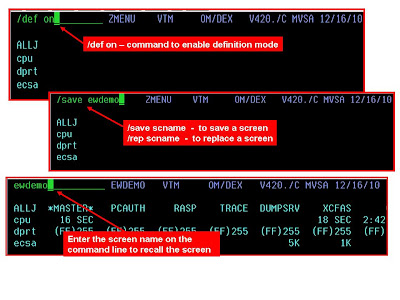
We've covered the notions of major and minor commands, and I've shown you some short cuts on how to figure out what commands are available. The next step is to learn a few of the edit commands. You will want to know how to edit and save screen spaces because in many scenarios, if you are using the automated screen functions I've mentioned earlier, you will do this with screens you've crafted and built to suit your own technical needs.
To edit screens without having the commands execute you can use what is called definition mode. To get into definition mode it's /DEF ON (as I show in the example). To get out of definition mode it's /DEF OFF. You can enter your major and minor commands, as we've discussed before.
Once you have the commands you need in the screen space, you can save the screen space by using the command /SAVE screen. This will save the screen. If you are updating a screen that's already created, then use /REP screen to replace the screen (as I show in the example). To invoke the screen manually you can type the screen name in the command line (again as I show in the example).
Some other useful edit commands:
.. - type .. and then hit enter to clear out whatever is after .. on the panel
.d - to delete a line
.d 2 - to delete 2 lines
.i - to insert a line
.i 2 - to insert 2 lines
> - use this in column 1 to indicate a comment line
.rc - repeat command - this will wrap around the commands if needed
Try them out and try making some of your own Classic screen spaces.
Now that we've covered the basiscs, I will nest go in to how to invoke and automate using Classic screen spaces (including ones you've customized).
Thursday, December 16, 2010
Useful Classic interface commands

When looking at using the Classic interface, it's useful to know the essentials of the Classic interface command structure. That starts with the notion of Major and minor commands.
All Classic product provided screen spaces are composed of these Major and minor commands. In the example, on the top portion of the screen shot, we see the Major command, ALLJ (for all jobs), and three minor commands, cpu, dprt, and ecsa. Think of it as the minor commands provide detail for the corresponding Major command. Also, notice that the Major commands are in ALL CAPS. The minor commands are all in lower case.
Not familiar with all the commands? You can break down and read the manuals. But, you can also use some classic commands to list the Major commands. For example, you can do H.MJC to list the Major commands, and provide a one line help for each. I show an example of this in the screen shot.
Don't know all the minor commands for a Major? No problem, just execute .EXM underneath a given Major command, and it will execute the minor commands for a given Major (as I show in the example).
Knowing how to get the commands is a great starting point for what we will be discussing next.
Monday, December 13, 2010
Cool Classic interface tricks
I've done quite a few posts over the past few weeks on the Tivoli Portal, and its unique capabilities. But, I don't want to keep the sole focus on the Tivoli Portal. Classic 3270 interface has some nice capabilities that you may not know about.
Classic interface is very customizable, built around the notions of major and minor commands, menus, etc. You can make custom screen spaces to target specific technical requirements, or to focus on a specific user or audience.
It's easy to customize Classic screen spaces, and you can do some very nice things with Classic. But, there are other interesting things you can do, as well. For example, did you know you can have the Classic interface execute a screen space based on such things as time of day, or if a specific Classic exception has been hit? Did you know that you can have one screen space execute, and then call and execute another screen space? Did you know about the ability of the Classic interface to execute screens, and then log the output?
I will do a series of posts that go into examples of how to use features, such as Timed Screen Facility (TSF), Automated Screen Facility (ASF), Auto-update, Exception Logging Facility, and other cool Classic techniques.
Classic interface is very customizable, built around the notions of major and minor commands, menus, etc. You can make custom screen spaces to target specific technical requirements, or to focus on a specific user or audience.
It's easy to customize Classic screen spaces, and you can do some very nice things with Classic. But, there are other interesting things you can do, as well. For example, did you know you can have the Classic interface execute a screen space based on such things as time of day, or if a specific Classic exception has been hit? Did you know that you can have one screen space execute, and then call and execute another screen space? Did you know about the ability of the Classic interface to execute screens, and then log the output?
I will do a series of posts that go into examples of how to use features, such as Timed Screen Facility (TSF), Automated Screen Facility (ASF), Auto-update, Exception Logging Facility, and other cool Classic techniques.
Friday, December 10, 2010
Availability alerts using situations

When creating an availability alert or creating a workspace focused on z/OS availability, it may be useful to create some alerts focused on the availability of key tasks. I showed and example earlier of how you can use the integration of System Automation (SA) with the TEP to create an intelligent task/resource availability alert based upon the logic encoded within SA.
What if you do not have SA? What are ways to create some task availability alerts? One easy starting point is to use OMEGAMON z/OS, and to create address space alerts using the situation support for the 'Missing' function. In the example I show, if any of the tasks in the list are detected by the situation to be missing, an alert will fire.
This is an offshoot of the Key Task light from the OMEGAMON MVS CUA interface. The advantage of using the TEP and situations are two-fold. First, you can add additional logic in a situation that you cannot have in the basic Key Task light in CUA. The second thing is that you can make situations time of day sensitive a couple ways. One is to add time sensitivity into the situation logic. Another way is to manage the situations using policies to start/stop them.
Using policies to start and stop situations based upon the needs of the installation is a powerful, and easy to use technique. You can manage the alert, make it time sensitive, and not have to code all the logic into the situation. Just let the policy manage it.
Wednesday, December 8, 2010
Using custom queries to analyze situation distributions

If you want an easy way to understand what situations are distributed and where they are distributed (without having to get into the situation editor for each one), this technique may prove useful.
You can create 2 custom queries that go against the TEMS. The first is:
SELECT DELTASTAT, UNIQUE(SITNAME) FROM O4SRV.ISITSTSH WHERE DELTASTAT = 'S';
This will show a list of what situations are distributed.
The second queries is:
SELECT NODEL, OBJNAME FROM O4SRV.TOBJACCL WHERE OBJNAME = $SITNAME$;
This will work to show where a situation is distributed (passing a variable SITNAME).
You can go from the first query on the first workspace to the second using a link and passing SITNAME as the variable for the drill down. Above is an example of what you would get.
This is a good exercise in custom queries and using workspace links. Here is a URL that describes the set up in more detail:
http://www-01.ibm.com/support/docview.wss?uid=swg21454974&myns=swgtiv&mynp=OCSSZ8F3&mync=RTuesday, December 7, 2010
Online ITM problem solving tools
Here's a web page that consolidates a list of useful support links, and some online assist and help functions for support and documentation for IBM Tivoli Monitoring (ITM).
Here's the link:
http://www-01.ibm.com/support/docview.wss?uid=swg21303361&myns=swgtiv&mynp=OCSSZ8F3&mynp=OCSSLSFT&mynp=OCSSLSDR&mync=RWednesday, December 1, 2010
For the "well dressed" mainframe fan
Subscribe to:
Comments (Atom)




